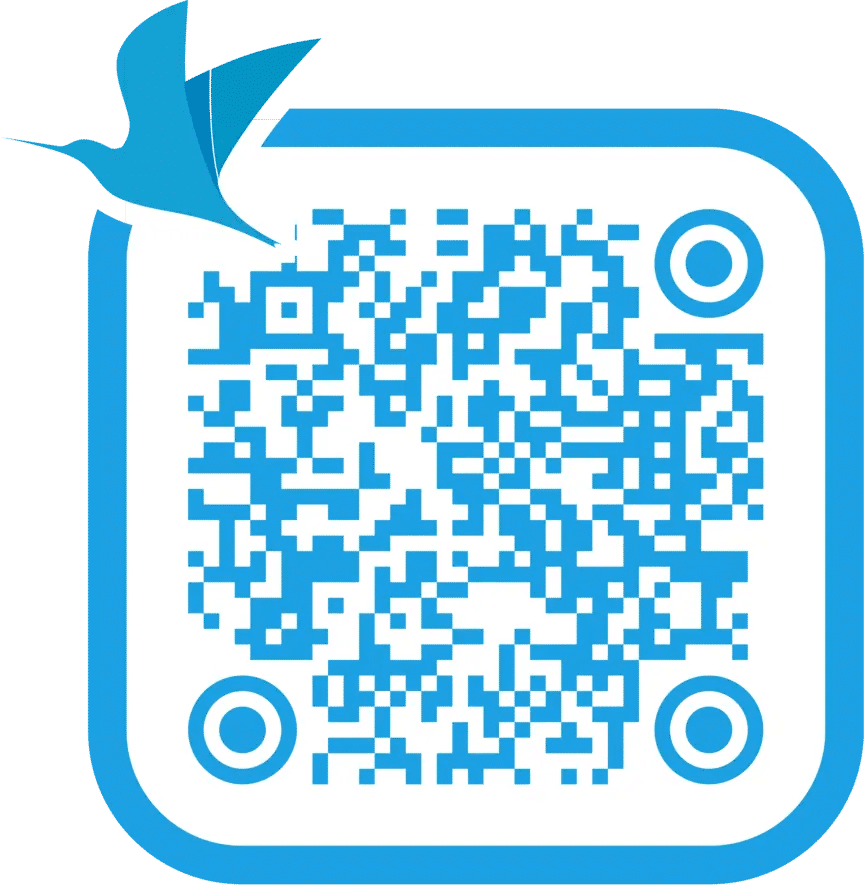Help Center - Flight + Hotel
How to Purchase Extra Baggage
Before your e-ticket is issued
1.Select the Flight menu on the homepage, fill in your Flight Details, then click Search. After you find the flight, select and fill in the Contact Details. - rully
Desktop :

App :

2. Tap Continue and choose the Flight Facilities menu. Click on Baggage and set the weight of extra baggage you need, then tap Done.
Desktop :

App :

3. The amount to be paid for the extra baggage can be seen at Price You Pay. Tap Continue to proceed with the payment.
Desktop :

App :

After your e-ticket has been issued
Important notice:
Please be informed that if you have already checked in your flight, you cannot purchase extra baggage.
If your e-ticket has been issued, but you need to upgrade your baggage allowance, you can follow the step below:
1. Open your e-ticket
Tap My Booking on the Traveloka homepage, click e-ticket, then click Extra Baggage. You can also find it under the Flights menu on the homepage.
<quicklink
My Booking </quicklink

2. Choose extra baggage
Select extra baggage capacity for each passenger in your flight, then click Continue.

3. Proceed with payment
Select your preferred payment method and complete your payment within the time limit.

4. See the extra baggage on your e-ticket
Once the payment is confirmed, your extra baggage will appear on your e-ticket.

Please note that Traveloka App does not feature all airlines within this service. You can see the list of the airline here:
If the airline you chose does not have the Add Baggage button in My Booking, you can upgrade your baggage allowance by contacting our Customer Service.
Yes
No