
Request a refund at Traveloka? It's effortless!
Explore Categories
What Is Refund?
How to request a refund

Open your e-ticket
Go to Bookings menu in Traveloka App, then open the e-ticket of the flight you want to refund. Tap the” Refund & Reschedule” menu at the top right, then select Refund.

Check the flight refund eligibility
The refund eligibility for your flight will refer to the available reasons you can select for your request.
So, please ensure that the selected flight is refundable for the reason that matches your situation. Then, tap the “See how much I’ll get” button to go further.

See your refund estimation
Before submitting, you can see the estimated refund amount you may receive and the estimated time of when you will receive it.
This estimate may change over time in accordance with the airline’s policy. If everything’s good, tap “Start Refund” to make your request.

Read the refund Terms and Conditions
To proceed further, please read carefully and acknowledge the Traveloka refund Terms and Conditions. Then, tap "Continue".

Select the flight to refund
Please select and ensure you’re requesting a refund for the correct flight and route (if applicable).

Select the passenger(s)
If your booking includes one or more passengers, please select each passenger for whom you want to request a refund.

Fill out the details and requirements
You will need to fill out the details of your refund request, such as your refund reason and the refund payment method.

Upload document(s) if required
You may need to upload specific document(s) to process your refund request. The type of documents required will depend on the refund reason you selected.

Submit your refund request
Don’t forget to recheck all the necessary details in your refund request. If everything is correct, tap Submit Refund and we’ll notify you regarding your refund request process.
How to check refund status, progress, and details?

Open the Bookings menu
Through your Traveloka app, tap on the Bookings menu at the bottom center.

Find your refund requests
Scroll down in the Bookings menu, then tap "Your Refunds" to view all of your refund requests.

Select the booking you refunded
Here, you can find all the refunds you have requested, including the recent ones. Tap on a booking to check its refund status.

Check the refund status
Inside the selected booking, you can check the status, progress, and details of your refunded booking.
How to Check Flight Refund Policy
Contents:
When searching for a flight
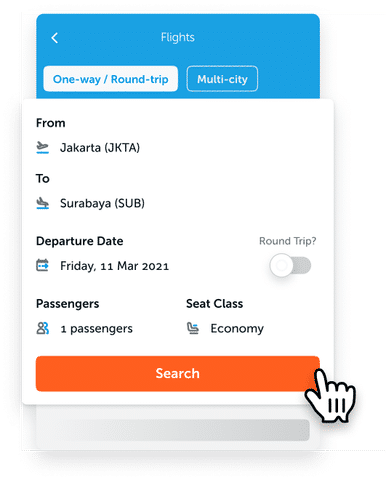
Search for flights in Traveloka.
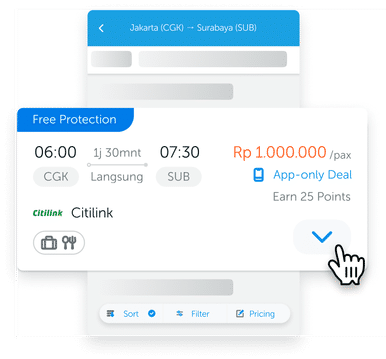
Tap on the down arrow (v) on the bottom right of desired flight selection
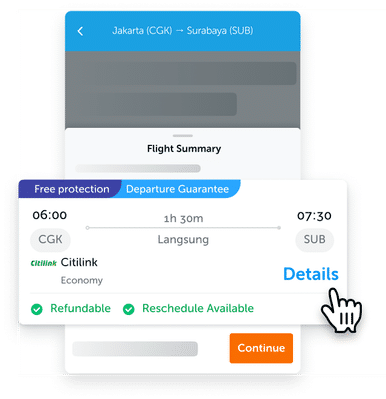
or you can also select each flight and tap Details.
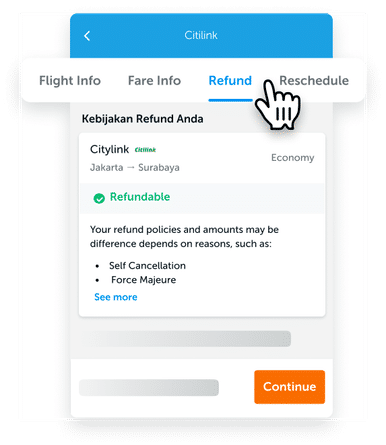
Select Refund on the top bar. There you can see the refund availability, applicable reason, fee, and other policies for that flight.

Scroll down to find the refund estimates / fee.
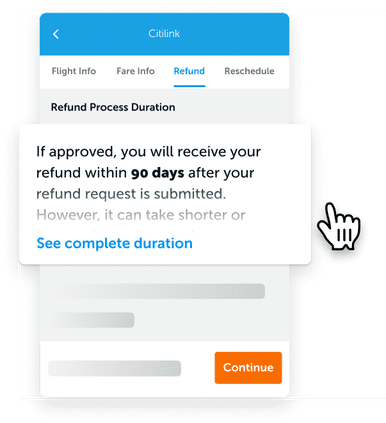
Scroll down more to see the flight’s refund process duration.
After purchase is made
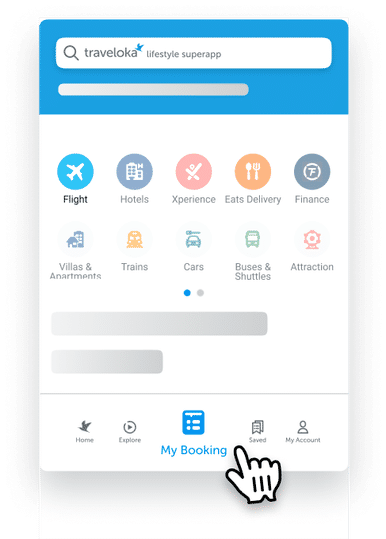
Go to My Booking in your Traveloka App. You can find it in the bottom middle area.
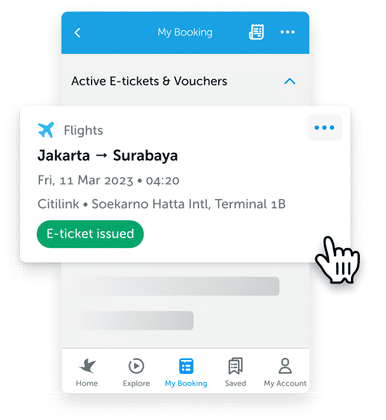
Select the flight/booking that you want to see the policy.

Tap the Refund & Reschedule tab on the top, then select Refund. There you can see the flight’s Refund Policy.
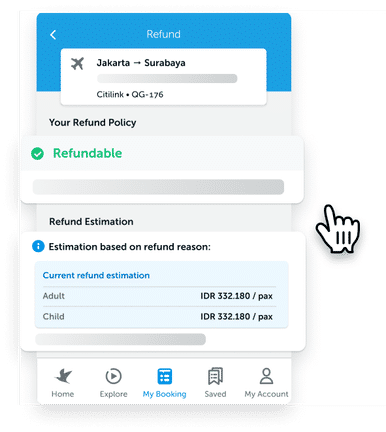
Scroll down to see more details of the Refund Policies and Refund Estimation.
After your flight departure has passed

If your flight’s departure date has passed, you have to tap the bill icon on the top right corner of My Booking page.
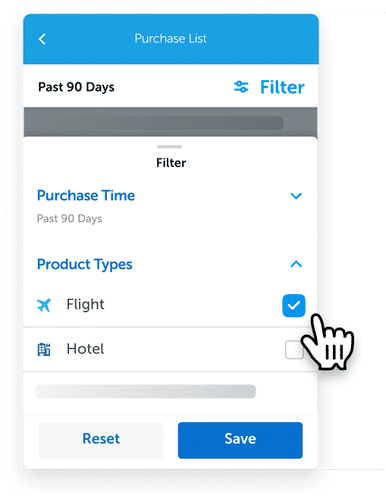
This is the purchase list page. Find your past flights by tapping Filter on the top right area then choosing Product Type - Flight.

Select Purchase Date and set it to your desired date range, then tap save.
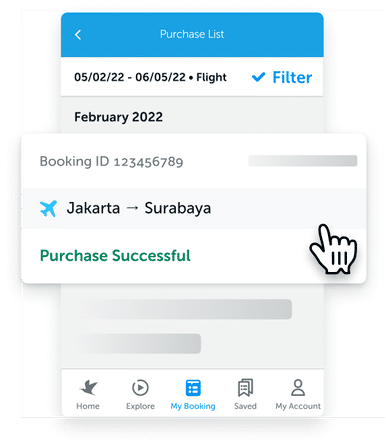
On the list of purchases shown, select the booking you want.

Select the flights under Product Details.
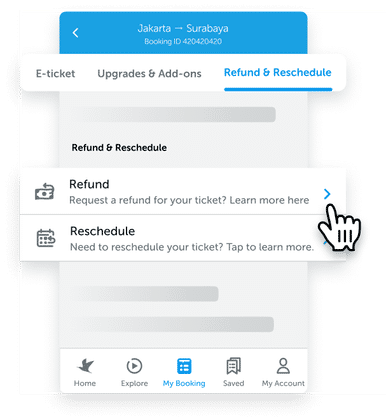
Tap on the Refund & Reschedule tab at the top, then select Refund.

Scroll down to see the details of Refund Policy and Refund Estimation.

Scroll down to see the details of Refund Policy and Refund Estimation.
Questions & Answers
Refund for Singapore Airlines

Valid for tickets
- Route : All Route
- Original Date of Issue: 05/03/2020 until 31/05/2022
- Normal refund rules apply (No waiver for cancellation fee)
- For flight cancellations by airline, cancellation fees will be waived.
Refund for Qantas

Valid for tickets
- Routes: All routes
- Original Date of Issue: until 06/05/2020
- Original Date of Travel: until 31/07/2020
- New Date of Travel: until 31/12/2021
- Refund fee will be waived
- This should be done before your original date of travel
- This can be done by submitting refund via Traveloka Apps
- For Jetstar Flight operated by Qantas, this only eligible if the flight is cancelled by the airline with date of travel from 26/03/2020 until 31/07/2020
Refund for Philippine Airlines

- Effective per November 29, 2021 - UFN
- Irregular changes include :
- Tickets affected by flight cancellation by airline
- Tickets affected by schedule changes by airline of two (2) hours and beyond.
- Tickets affected by schedule changes by airline on either of the connecting segment that are less than two (2) hours, and will not be able to meet the standard minimum connecting time.
- Refund fee will be waived
- Refund full fare including all taxes and surcharges of the affected sector or all sectors if passenger decides not to use the ticket
Refund for All Nippon Airways

Valid for ticket
- Market sales Indonesia & Market sales Malaysia
- Original Date of Issue: until 28/08/2020
- Original Date of Travel:26/02/2020 until 31/10/2020
- Refund fee will be waived
- No show fee is not applicable for waiver
Refund for Emirates

Valid for tickets
- Routes: All routes
- Original Date of Issue: until 30/09/2020
- Original Date of Travel: until 31/03/2021
- Refund fee will be waived
- Refund process by airline will take approximately 90 days
Refund for Malaysia Airlines

All passengers affected by rescheduled/cancelled flights due to COVID-19 and passengers covered by a travel ban
Original Date of Issue: on/before 30/05/2020
Original Date of Travel:1/1/2020 until 29/10/2022
- A travel EMD voucher/open ticket will be issued for your next travel to be booked by 30 June 2022 for travel to be completed by 31 December 2022.
- The cancellation fee for partially used and unused tickets will be waived.
- Refund can be submitted via Traveloka App
- Please note that refund requests will be reviewed and processed based on applicable local and international regulations on passenger rights that apply in these current unprecedented circumstances.
Refund for Air France

Valid for ticket
- Routes: All routes
- Original Date of Travel: anytime
- Original Date of Issue: anytime
- Eligible only for refundable ticket
- Refund fee will be waived
- Non-refundable flight ticket only eligible to get EMD Voucher
- No show fee will be waived
Refund for Citilink

Valid for tickets
- For passenger that tested positive of COVID-19 (up to 7 days after departure date)
- Eligible for Full Refund
- Submit refund request by Open e-ticket in My Booking on Traveloka App, select the Refund menu at the bottom of the page, tap Start My Refund, and select Sickness as refund reason.
Refund for NAM Air

Valid for tickets
- Routes: All routes
- Original Date of Issue: until 06/05/2020
- Original Date of Travel: until 31/07/2020
- New Date of Travel: until 31/12/2021
- Refund fee will be waived
- This should be done before your original date of travel
- This can be done by submitting refund via Traveloka Apps
- For Jetstar Flight operated by Qantas, this only eligible if the flight is cancelled by the airline with date of travel from 26/03/2020 until 31/07/2020
Valid for tickets
- FOR PASSENGER THAT TESTED POSITIVE OF COVID-19 AFTER DEPARTURE DATE
- Eligible for refund with penalty fee 90% basefare
- Submit refund request by Open e-ticket in My Booking on Traveloka App, select the Refund menu at the bottom of the page, tap Start My Refund, select Sickness as refund reason, and attach Valid ID (KTP/other official identity documents) and positive test result for COVID-19 from rapid antigen test or RT-PCR
Refund for Sriwijaya Air

Valid for tickets
- For passenger that tested positive of COVID-19 Before departure date
- Eligible for refund with penalty fee IDR 200,000 if passenger used Sriwijaya free Antigen COVID-19 test package
- Eligible for refund with penalty fee 25% basefare if passenger used other test
- Submit refund request by Open e-ticket in My Booking on Traveloka App, select the Refund menu at the bottom of the page, tap Start My Refund, select Sickness as refund reason, and attach Valid ID (KTP/other official identity documents) and positive test result for COVID-19 from rapid antigen test or RT-PCR
Valid for tickets
- FOR PASSENGER THAT TESTED POSITIVE OF COVID-19 AFTER DEPARTURE DATE
- Eligible for refund with penalty fee 90% basefare
- Submit refund request by Open e-ticket in My Booking on Traveloka App, select the Refund menu at the bottom of the page, tap Start My Refund, select Sickness as refund reason, and attach Valid ID (KTP/other official identity documents) and positive test result for COVID-19 from rapid antigen test or RT-PCR
Refund for Garuda Indonesia
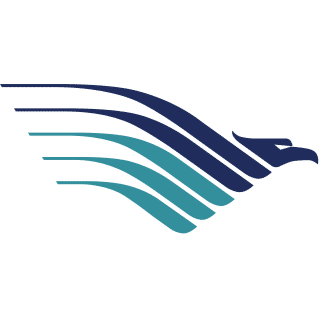
Valid for tickets
- For passenger that tested positive of COVID-19 Before departure date
- Eligible for Full Refund EMD (Travel Voucher) or Cash with 20% Penalty
- Submit refund request by Open e-ticket in My Booking on Traveloka App, select the Refund menu at the bottom of the page, tap Start My Refund, select Sickness as refund reason, and attach Valid ID (KTP/other official identity documents) and positive test result for COVID-19 from rapid antigen test or RT-PCR
Valid for tickets
- For passenger that tested positive of COVID-19 After departure date
- Refund Fee applied with 50% Penalty
- Submit refund request by Open e-ticket in My Booking on Traveloka App, select the Refund menu at the bottom of the page, tap Start My Refund, select Sickness as refund reason, and attach Valid ID (KTP/other official identity documents) and positive test result for COVID-19 from rapid antigen test or RT-PCR
Some airlines have a travel waiver policy to refund your flight. Check out the latest travel waiver policies from the following airlines. If your airline is not listed below, check refund policies in the Traveloka App by following the "How to Check Flight Refund Policy" tab.
Make sure to check for updates periodically as status and policy may change or be added any time at the discretion of the airline.



 Facebook
Facebook Instagram
Instagram TikTok
TikTok Youtube
Youtube Twitter
Twitter Telegram
Telegram
