
Help Center - Profile and Security
/
/
/
/
/
How to Add or Remove an Email Address/Mobile Number
To add your email address/mobile number, follow these steps:
- Log in to your Traveloka account on Traveloka App and then go to My Account.
- Tap Settings. Under Account & Security, tap Account Information.
- To add a new email address/mobile number, tap Add Email or Add Mobile Number.
- Enter your new email address/mobile number, then tap Save.
- Select the email address/mobile number to receive your verification code, then tap Submit.
- Once you receive the verification code, enter the code and tap Send.
- Tap Verify on your new email address/mobile number on My Account to get another verification code. Enter the code and tap Send. Please note that you will not get a verification code if you add an email address/mobile number that has been registered to another Traveloka account.
To remove your email address/mobile number, tap on the ellipsis button next to the email address/mobile number, then tap Remove.
IS THIS ARTICLE HELPFUL?
Yes
No
STILL NEED HELP?
Get in touch with our customer service for more assistance by scanning the QR code below.
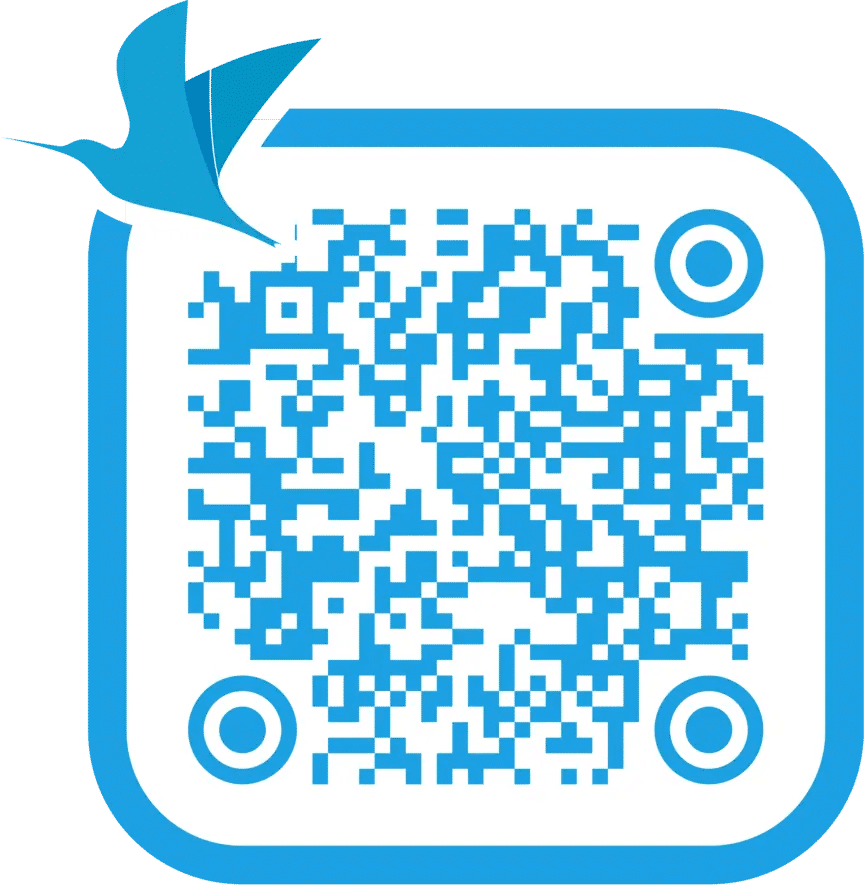

About Traveloka
Products
Copyright © 2024 Traveloka. All rights reserved
 Facebook
Facebook Instagram
Instagram TikTok
TikTok Youtube
Youtube Twitter
Twitter Telegram
Telegram WhatsApp
WhatsApp
